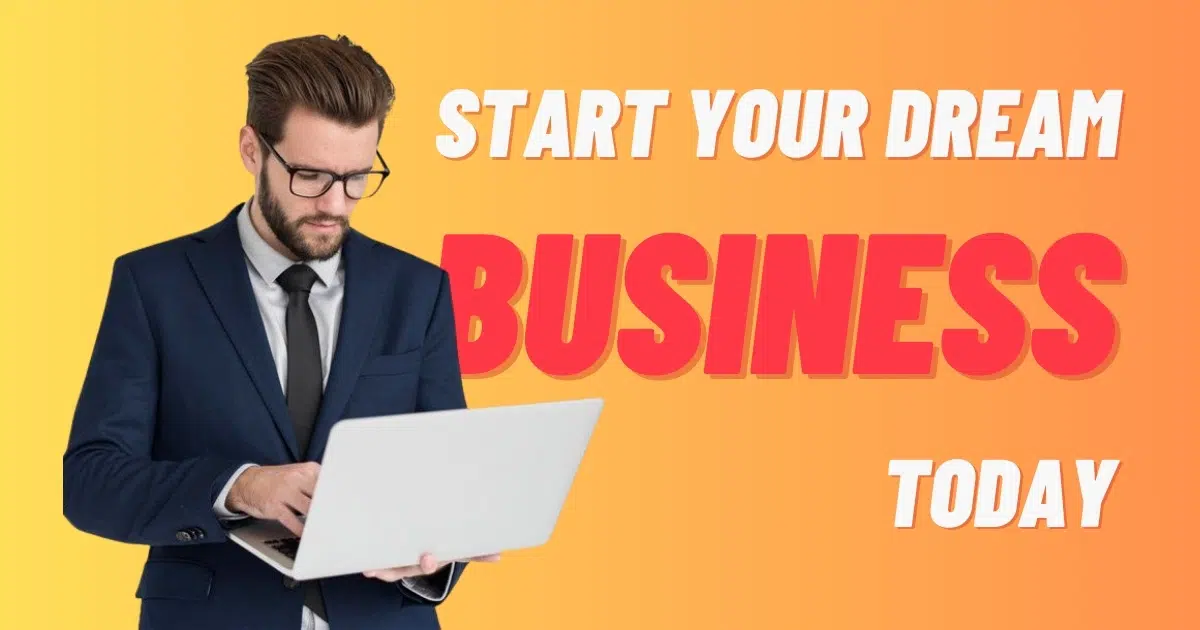Getting into your Hostinger account doesn’t have to be a headache. This guide will walk you through everything, making sure you can access your Hostinger login and manage your website without any fuss. We’ll cover how to get into your main Hostinger dashboard and even how to log into your WordPress site directly from there.
Key Takeaways
- Always keep your Hostinger login details safe, maybe use a password manager.
- You can get to your WordPress login page right from your Hostinger dashboard.
- Turning on two-factor authentication (2FA) is a smart move for better security.
- If you have trouble logging in, double-check your info or use the password reset option.
- Hostinger offers ways to make managing multiple accounts easier, like switching between them or letting others access them.
Accessing Your Hostinger Dashboard
Getting into your Hostinger dashboard is the very first thing you do to really get a handle on your website. It doesn’t matter if you’re trying to update something, add new features, or just check how things are running, having a solid login process is super important. Here’s how you get in there.
Finding Your Hostinger Login Credentials
Before you can even think about logging in, you’ve got to know your login details. Usually, when you first sign up with Hostinger, they send you an email with all this important stuff. This email is your go-to source for your initial username and password. Make sure you keep it somewhere safe, or even better, write it down in a secure spot. If you can’t find it, don’t panic. There’s always a way to reset your password, which we’ll get to later. Just remember, these are the keys to your entire hosting account, so treat them with care.
Navigating to the Hostinger Login Page
Once you’ve got your credentials ready, the next step is to actually find the login page. It’s pretty straightforward. You just open up your web browser and type in Hostinger’s main website address. Look for a button that says “Login” or “Sign In,” usually located in the top right corner of the homepage. Clicking that will take you right to where you need to be. It’s like finding the front door to your online office. For managing your website files, you’ll want to access the Hostinger File Manager once you’re logged in.
Entering Your Login Details
Alright, you’re on the login page. Now it’s time to put in your information. You’ll see two boxes: one for your email address (or username, depending on how you set it up) and another for your password. Type them in carefully. Double-check for any typos, especially with your password, because one wrong character can stop you dead in your tracks. After you’ve entered everything, hit the “Login” button. If everything matches up, you’ll be whisked away to your Hostinger dashboard. If it doesn’t work, don’t worry, it happens to everyone. Just re-enter your details slowly and carefully. Sometimes, it’s just a simple mistake.
It’s always a good idea to log out of your account when you’re done, especially if you’re using a computer that other people might use. It’s a small step, but it really helps keep your account safe from anyone who shouldn’t be poking around. Think of it like locking your front door when you leave.
Logging into Your WordPress Site
Hostinger offers a convenient way to get to your WordPress login page right from your main dashboard. This means you don’t have to remember a separate URL or go searching for it every time. It’s a real time-saver, especially if you manage multiple sites.
Here’s how you typically do it:
- Log in to your Hostinger account.
- Once inside, look for the “Hosting” section or a similar area that lists your websites.
- Find the specific website you want to log into WordPress for.
- There should be an option, often labeled “Manage” or “Dashboard,” next to your site’s name.
- Clicking this will usually take you to a page with various tools for your site. Look for a button or link that says “WordPress Dashboard” or “Edit Website.” This is your direct path.
This direct access from your Hostinger dashboard simplifies the process, making it quicker to get to your WordPress site without extra steps. It’s designed to be efficient, letting you focus on managing your content rather than hunting for login pages. This integration is a key benefit of using Hostinger for your WordPress hosting needs. For comprehensive website maintenance services, consider regular check-ups to ensure your site runs smoothly.### Entering Your WordPress Login Credentials
Once you’ve landed on the WordPress login page, it’s time to put in your details. This is where you’ll use the username and password specifically for your WordPress site, which might be different from your Hostinger account credentials. It’s a common point of confusion, so always double-check which set of credentials you’re using.
- Locate the fields for “Username or Email Address” and “Password.”
- Carefully type in your WordPress username or the email address associated with your WordPress admin account.
- Enter your WordPress password. Remember, these are case-sensitive.
- If you’re on a private computer and want to stay logged in for a while, you can check the “Remember Me” box. Be cautious with this on public or shared devices.
- Click the “Log In” button.
If everything is correct, you’ll be redirected to your WordPress admin dashboard. From there, you can start creating posts, installing plugins, changing themes, and doing all the other things you need to do to manage your website. If you encounter issues, double-check your typing and ensure you’re using the correct WordPress credentials, not your Hostinger ones.
Understanding Hostinger Login Security
When it comes to your online presence, keeping your Hostinger account safe is a big deal. It’s not just about your website; it’s about all the data and hard work you’ve put in. Thinking about security from the start can save you a lot of headaches later on. There are some pretty straightforward steps you can take to make sure your login stays locked down.
Implementing Two-Factor Authentication for Hostinger Login
Two-Factor Authentication, or 2FA, is like adding a second lock to your front door. Even if someone gets your password, they still can’t get in without that second piece of information. This extra layer of security makes it much harder for unauthorized people to access your account.
Here’s how it generally works:
- You log in with your usual username and password.
- Hostinger then asks for a second code, usually sent to your phone via an app or SMS.
- You enter that code, and then you’re in.
It might seem like an extra step, but it’s a small price to pay for peace of mind. Most people use an authenticator app, which generates new codes every 30-60 seconds. It’s pretty slick.
Best Practices for Securing Your Hostinger Account
Beyond 2FA, there are other smart things you can do to keep your Hostinger account secure. Think of it as building a strong fortress around your digital assets.
Always be mindful of where and how you log in. Public Wi-Fi networks, for example, can be risky. If you have to use one, consider using a Virtual Private Network (VPN) to encrypt your connection. It’s a simple habit that can make a big difference in protecting your information.
Here are some key practices:
- Strong, Unique Passwords: Don’t reuse passwords. Ever. Use a mix of upper and lower case letters, numbers, and symbols. A password manager can help you create and remember these complex passwords.
- Regular Password Changes: While not as critical with 2FA, changing your password every few months is still a good idea. It’s like changing the locks periodically.
- Keep Software Updated: This applies to your website’s content management system (like WordPress), plugins, and themes. Updates often include security patches that fix vulnerabilities.
- Monitor Account Activity: Keep an eye on your Hostinger account for any unusual activity. If something looks off, investigate it right away.
- Be Wary of Phishing Attempts: Scammers often try to trick you into giving up your login details through fake emails or websites. Always double-check the sender and the URL before clicking any links or entering information.
Troubleshooting Common Hostinger Login Issues
Sometimes, things just don’t go as planned when you’re trying to get into your Hostinger account. It’s a bit like trying to open a stubborn jar – you know what’s inside, but getting to it can be a real pain. Don’t worry, most login problems are pretty common and have straightforward fixes. We’ve all been there, staring at a login screen that just won’t budge. The key is to stay calm and systematically check a few things. It’s usually something simple, not some big, scary technical glitch.
Resolving Incorrect Hostinger Login Credentials
This is probably the most frequent hiccup. You type in your email and password, hit enter, and… nothing. Or worse, an error message pops up. It’s frustrating, but often it’s just a typo or a forgotten password. Always double-check your spelling and make sure Caps Lock isn’t on. It sounds obvious, but you’d be surprised how often that’s the culprit. If you’re still stuck, here’s what to do:
- Forgotten Password: If you can’t remember your password, the easiest way to fix this is to use the “Forgot password?” link on the Hostinger login page. You’ll usually be prompted to enter your registered email address, and then Hostinger will send you a password reset link. Make sure to check your spam folder if you don’t see it right away.
- Incorrect Username/Email: Sometimes, people forget which email they used to sign up. If you have multiple email addresses, try each one. Hostinger’s system is pretty good at telling you if the email isn’t recognized. If you’re still unsure, you might need to contact Hostinger support to verify your account details.
- Browser Autofill Issues: Your browser’s autofill can sometimes save an old or incorrect password. Try manually typing your credentials instead of letting the browser fill them in. You can also clear your browser’s saved passwords for Hostinger to ensure you’re starting fresh.
It’s a good idea to use a password manager. They can save you a lot of headaches by securely storing your login details and automatically filling them in correctly. This way, you don’t have to remember complex passwords, and you reduce the chance of typos.
Addressing Hostinger Login Page Access Problems
Sometimes, the issue isn’t with your credentials but with even getting to the login page itself. You might see a blank page, an error message like a 403 Forbidden error, or the page just won’t load. This can be a bit more puzzling, but there are still some common fixes:
- Clear Browser Cache and Cookies: Your browser stores temporary files (cache and cookies) to speed up loading times. Sometimes these files can become corrupted and interfere with website loading. Clearing them often resolves these kinds of issues. Go into your browser settings and look for options to clear browsing data.
- Try a Different Browser or Incognito Mode: If your usual browser is giving you trouble, try accessing the Hostinger login page using a different web browser (like Chrome, Firefox, Edge, or Safari). Alternatively, try using your browser’s incognito or private browsing mode. This disables extensions and doesn’t use cached data, which can help pinpoint if the problem is browser-related.
- Check Your Internet Connection: This might seem basic, but a shaky internet connection can prevent pages from loading correctly. Make sure your Wi-Fi is stable or try connecting via an Ethernet cable if possible.
- Disable VPN or Proxy: If you’re using a Virtual Private Network (VPN) or a proxy server, it might be interfering with your connection to Hostinger’s servers. Try temporarily disabling it to see if that resolves the issue.
Managing Multiple Hostinger Accounts
Handling more than one Hostinger account can feel like a juggling act, but it doesn’t have to be a headache. Whether you’re a developer managing client sites or a business owner with multiple online ventures, Hostinger provides ways to keep everything organized. It’s all about knowing the right tricks to switch between accounts and even let others help out without giving away your main login details.
Switching Between Hostinger Accounts
If you’re someone who has a few different Hostinger accounts, maybe for personal projects and then some for clients, you might be wondering how to jump from one to another without constantly logging out and back in. It’s a common question, and thankfully, there are a couple of ways to make this smoother.
- Using Different Browsers or Incognito Windows: This is the simplest method. You can log into one account in your regular browser and another in an incognito or private browsing window. Or, use entirely different browsers, like Chrome for one account and Firefox for another. This keeps the session cookies separate.
- Browser Profile Management: Many modern browsers allow you to create different user profiles. Each profile has its own set of bookmarks, history, and, crucially, login sessions. This means you can have a profile for “Client A” and another for “Client B,” each logged into their respective Hostinger accounts.
- Hostinger’s Account Switching Feature (if available): While not always universally present for all users, some platforms offer a direct account switcher within their dashboard. Always check your Hostinger dashboard for any such options, as they are the most convenient.
It’s important to keep your various account credentials organized. A secure password manager can be a lifesaver here, ensuring you don’t mix up usernames or passwords, and that each account has a strong, unique password.
Delegating Access to Your Hostinger Login
Sometimes, you need someone else to work on your Hostinger account, but you don’t want to hand over your primary login. This is where delegating access comes in handy. Hostinger has a feature that lets you grant specific permissions to other users, which is a much safer approach than sharing your main password.
Here’s how it generally works:
- Access the Account Sharing Feature: Log into your Hostinger account and look for an option related to “Account Access” or “Share Access.” This is usually found in your profile or account settings area.
- Invite a User: You’ll typically enter the email address of the person you want to grant access to. Hostinger will then send an invitation to that email.
- Define Permissions: This is the critical step. You can choose exactly what the invited user can do. For example, you might allow them to manage files, databases, or Hostinger email services, but not change billing information or delete the account. Always be specific with permissions.
- User Accepts Invitation: The invited person will receive an email and needs to accept the invitation. If they don’t have a Hostinger account, they might be prompted to create a free one to link the shared access.
This method is much more secure because:
- You retain full control over your primary account.
- You can revoke access at any time, instantly cutting off their ability to manage your account.
- You can see who has access and what permissions they have, providing a clear audit trail.
Always review delegated access periodically to make sure only necessary individuals still have permissions. It’s a good habit to remove access for anyone who no longer needs it, keeping your account secure and tidy.
Optimizing Your Hostinger Login Experience
It’s not just about getting into your account; it’s about making that process as smooth and efficient as possible. Nobody wants to waste time fumbling around with logins, especially when you’ve got a website to manage. Hostinger has some features that can really help you cut down on the hassle and get straight to what matters. Think about it: every second saved on logging in is a second you can spend on building your online presence or just, you know, living your life. Making your login experience better means less frustration and more productivity.
Utilizing Hostinger’s Direct WordPress Login
One of the coolest things Hostinger offers is a direct way to get into your WordPress site right from your main Hostinger dashboard. This is a huge time-saver because you don’t have to go through the usual WordPress login page. It’s like a secret shortcut that bypasses an extra step. Instead of remembering a separate WordPress username and password, you just click a button in your Hostinger account, and bam, you’re in your WordPress admin area. This is especially handy if you manage multiple WordPress sites under one Hostinger account. It simplifies things quite a bit.
This direct login feature is a game-changer for anyone who regularly works on their WordPress site. It removes a layer of complexity and makes the transition from managing your hosting to managing your content almost instant. It’s all about making your workflow more fluid and less interrupted by repetitive login procedures.
Here’s how it generally works:
- Log into your Hostinger account.
- Go to your hosting dashboard.
- Find the specific website you want to access.
- Look for an option like “Manage WordPress” or “Login to Admin Panel.”
- Click it, and you’re redirected straight to your WordPress dashboard.
Streamlining Your Hostinger Account Management
Beyond just WordPress, there are ways to make managing your entire Hostinger account a breeze. This includes things like using browser features and understanding how Hostinger organizes its tools. For example, if you’re constantly checking your website’s performance, you can bookmark the specific analytics page within your Hostinger dashboard. Or, if you’re always tweaking your email settings, you can save that particular section for quick access. It’s about customizing your interaction with the platform to fit your habits.
Consider these tips for a more streamlined experience:
- Browser Bookmarks: Save direct links to frequently used sections of your Hostinger dashboard, not just the main login page. This could be your file manager, database section, or even specific website speed optimization tools.
- Password Managers: Use a reliable password manager to store your Hostinger login credentials. This not only keeps them secure but also allows for quick auto-filling, so you don’t have to type them out every time.
- Dashboard Familiarity: Spend a little time exploring your Hostinger dashboard. Knowing where everything is located will save you a lot of time in the long run. The more familiar you are, the faster you can get things done.
Conclusion
So, there you have it! Getting into your Hostinger account and then your WordPress site isn’t really that hard. Just remember to keep your login info safe, maybe use a password manager, and think about turning on two-factor authentication. Doing these things helps keep your stuff secure. Once you’re in, you can do all the things you need to do with your website. It’s pretty simple once you get the hang of it. Just follow the steps, and you’ll be good to go.
Frequently Asked Questions
How do I get into my WordPress site hosted by Hostinger?
To get into your WordPress site that’s hosted on Hostinger, just go to your site’s login page. This is usually at yourdomain.com/wp-admin or yourdomain.com/wp-login.php. Then, type in your WordPress username and password to get to your dashboard.
What should I do if I forget my WordPress login password on Hostinger?
If you can’t remember your WordPress password, go to the WordPress login page and click the “Lost your password?” link. Follow the steps to reset your password using the email linked to your WordPress account. You can also reset it through Hostinger’s control panel if you can get in there.
Can I log into WordPress right from Hostinger’s control panel?
Yes, Hostinger’s control panel lets you log directly into WordPress. Just log into your Hostinger account, go to the control panel, and find the “WordPress” or “Website” section. Click the “Manage” button next to your WordPress setup to go straight to your WordPress admin dashboard.
How do I change my WordPress login information on Hostinger?
To change your WordPress login details, sign into your WordPress admin dashboard. Go to “Users” then “Profile” or “Users” then “All Users,” pick your profile, and change your password. Save your changes to update your login information.
What if I can’t log into my WordPress site and see an error message?
If you see an error message when trying to log in, it might be because of wrong login details, issues with your website, or a problem with your browser’s cache. First, double-check your username and password. If that doesn’t work, try clearing your browser’s cache and cookies. If the problem continues, reach out to Hostinger’s support team for help.
Can I add extra security to my Hostinger login?
Yes, you can turn on two-factor authentication (2FA) for your Hostinger account to make it more secure. This adds an extra step to logging in, usually by sending a code to your phone, which helps protect your account from people who shouldn’t be able to get in.